In our last article on Power Automate and Logic Apps, we looked at the main differences between them. Today we'd like to move forward and show you some interesting features that can be implemented with these products. In this article, we will look at several cases that can be implemented using Power Automate.
Microsoft Power Automate
This product provides a wide range of connectors to various services, as well as triggers for automatic and instantaneous start of threads due to the occurrence of a certain event. It also supports the launch of threads by schedule or by button.
1. Automatic registration of appeals
One of the cases can be the implementation of automatic registration of appeals. The flow trigger in this case will be the receipt of a mail notification to a certain mailbox, after which the further logic is processed:
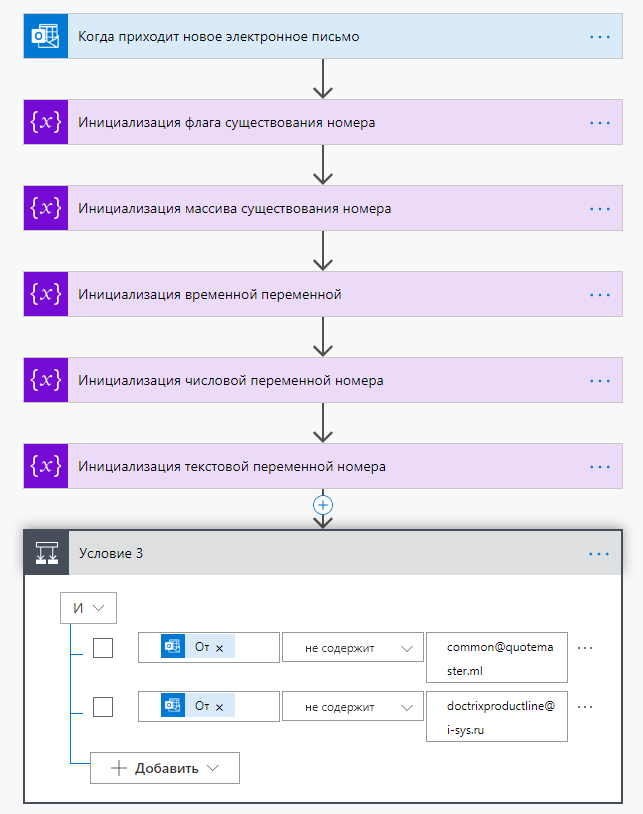
When setting up the "When a new e-mail arrives" trigger, you can use various filters to determine the required event for starting the trigger:
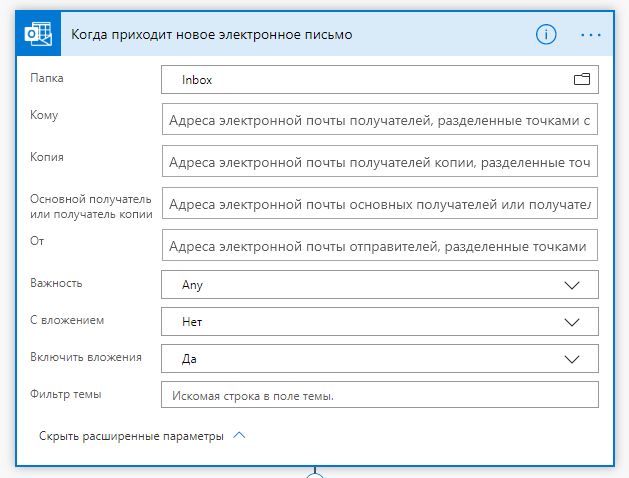
For example, you can start a thread only on emails with attachments or on emails of maximum importance. You can also start a thread if an email has arrived in a specific mailbox folder. In addition, you can filter the mails by the substring you are looking for in the subject line of the mail.
Once the necessary calculations have been performed and all the necessary information has been obtained, you can create an item in the SharePoint list using substitutions from other actions:
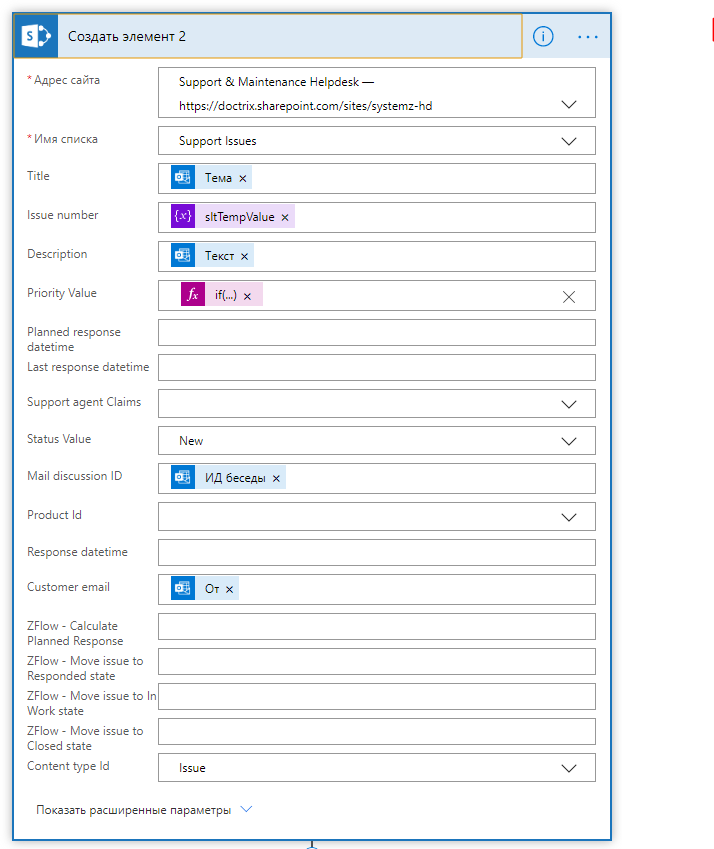
With the help of such a stream you can easily pick up the necessary mail notifications, parse them into components and create records in other systems.
2. Starting the matching flow by button from PowerApps
One of the standard scenarios is to send the object for approval to the agreeing parties. To implement such a scenario, you can make a button in PowerApps and start the Power Automate thread by clicking on it:
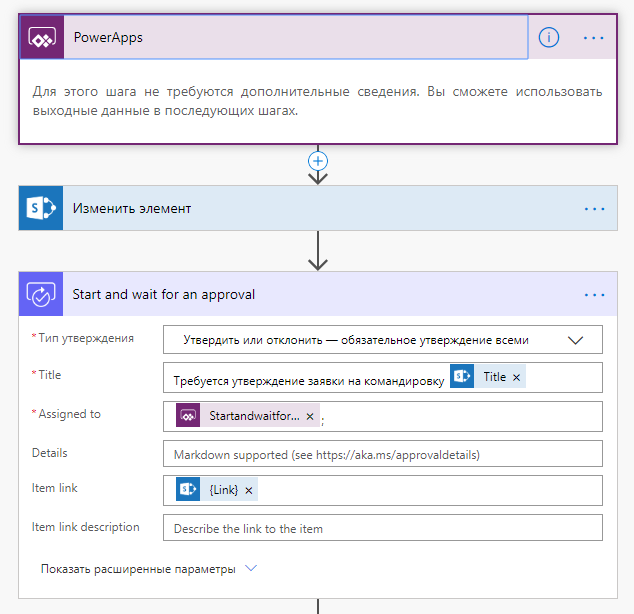
As you can see, in this thread, the starting trigger is PowerApps. The distinctive feature of this trigger is that you can request information from PowerApps while inside the Power Automate thread:
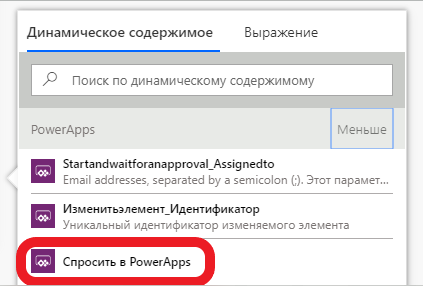
This works as follows: when you need to get some information from PowerApps, you click on "Request PowerApps". This creates a variable that can be used in all actions of this Power Automate thread. The only thing left is to pass the value for this variable inside the thread when starting the thread from PowerApps.
3. Run a flow using an HTTP request
The third case we would like to talk about is the launch of Power Automate flow using an HTTP request. In some cases (this is especially true for various integration stories) it is necessary to start a Power Automate stream using an HTTP request and pass various parameters inside the stream. This is done quite simply. The HTTP "When receiving an HTTP request" action is used as a trigger:
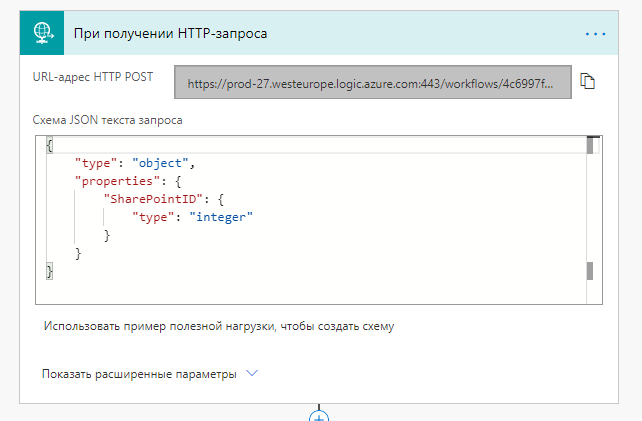
The HTTP POST URL is generated automatically the first time the stream is saved. It is to this address that a POST request must be sent to start this stream. Various information can be transferred as parameters at startup, for example, in this case the SharePointID attribute is transferred from outside. In order to create such an input scheme, click "Use sample payload to create a scheme" and insert an example of JSONs that will come to the thread:
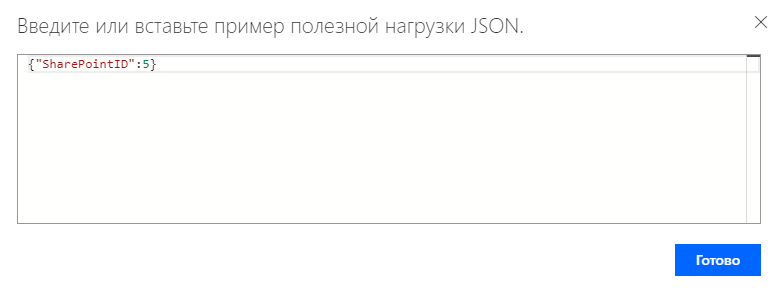
After clicking on "Done" the JSON scheme of the query text for this action is formed. Now you can use the SharePointID attribute as a substitution in all the actions of this thread:
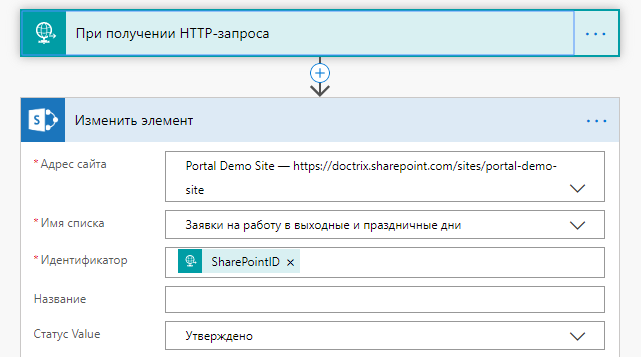
It should be noted that the trigger "When receiving an HTTP request" is included in the Premium Connectors section and is available only when buying a separate plan for this product.
In the next article we will talk about different cases that can be implemented using Logic Apps.
The site uses cookies. By visiting the site, you agree to the Privacy Policy and the processing of personal data of site users.
{{okmessage}}
{{errSessid}}
{{globalErrorText}}
