In a previous article on Power Automate and Logic Apps, we looked at some of the possibilities of using Power Automate. Now we will focus on some use cases of Logic Apps and some differences from Power Automate. As we found out earlier, Power Automate and Logic Apps are twin services that differ only in their location (Office 365, Azure), as well as in their approach to licensing and some internal features. Let's see what features Logic Apps have.
1. Trigger frequency
In Power Automate, there is no way to configure the frequency of checking trigger conditions. You have to rely on the default value. Logic Apps has the ability to configure the interval and frequency of trigger checks, which significantly speeds up event processing. However, Power Automate often has significantly less settings for triggers than Logic Apps:
Power Automate Trigger “On Creation of an Element”:
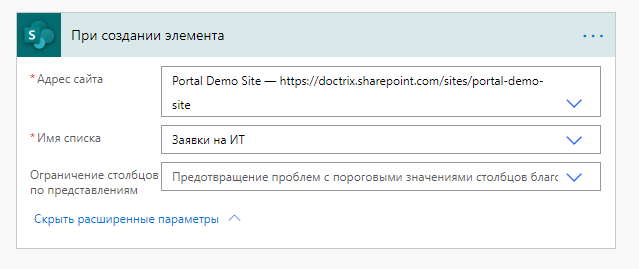
Logic Apps trigger “On item creation”:
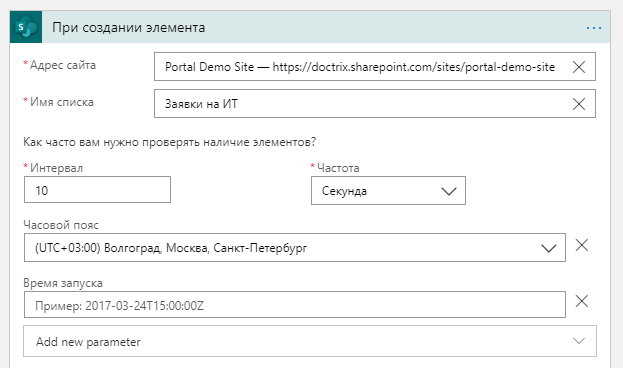
Logic Apps also has the time zone and start time settings for this trigger.
2. Switch between stream display modes
Logic Apps, unlike Power Automate, has the ability to switch between Design and Code View. This feature helps a lot in debugging threads, and also allows you to make more subtle changes to the logic of threads:
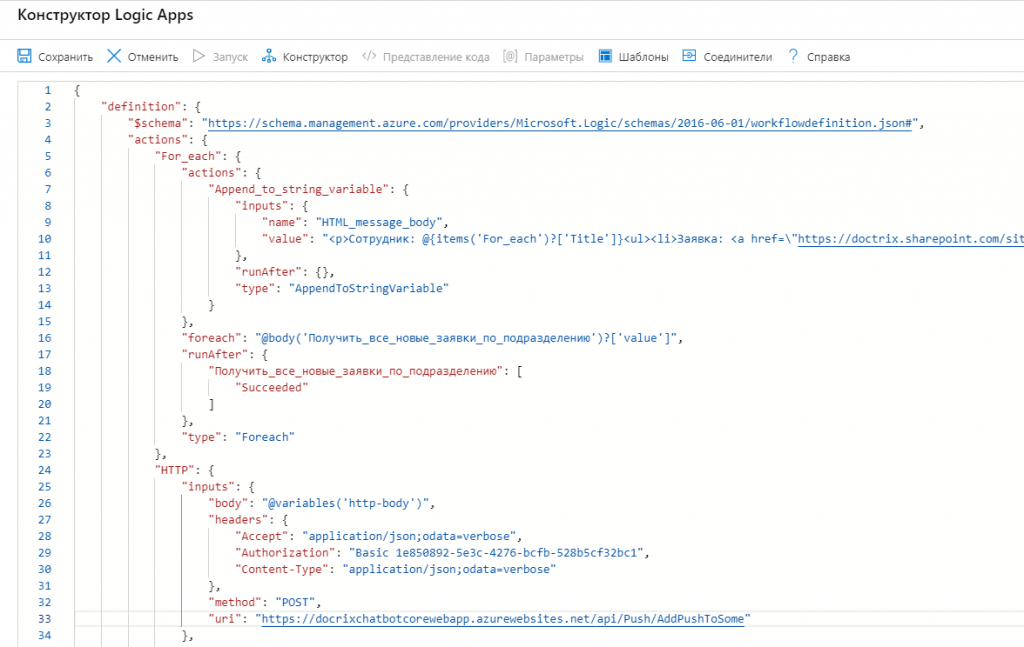
3. Debugging threads
Often when setting up threads, we need to check the correctness of the execution of one or another logic that was embedded in them. And here you can not do without debugging. Logic Apps has an incredibly convenient mode of stream debugging, with which you can display the input and output data of each of the activity of the stream. Using this mode, you can at any time see at what stage what information flew into the activity and what turned out to be the output of the activity: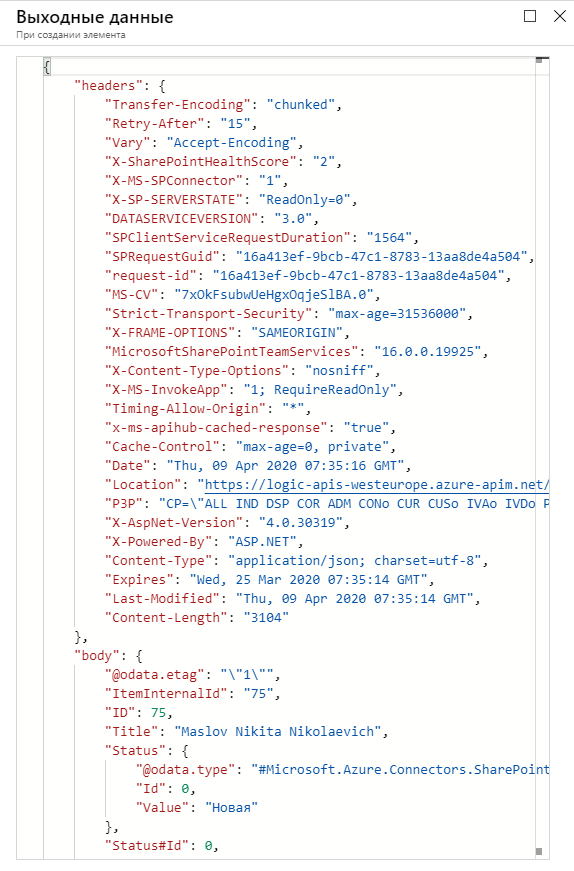
In Power Automate, this mode is present, but in a very truncated version.
4. Premium Connectors
As we already know, in Power Automate there is a separation of connectors by type, into regular and "premium":
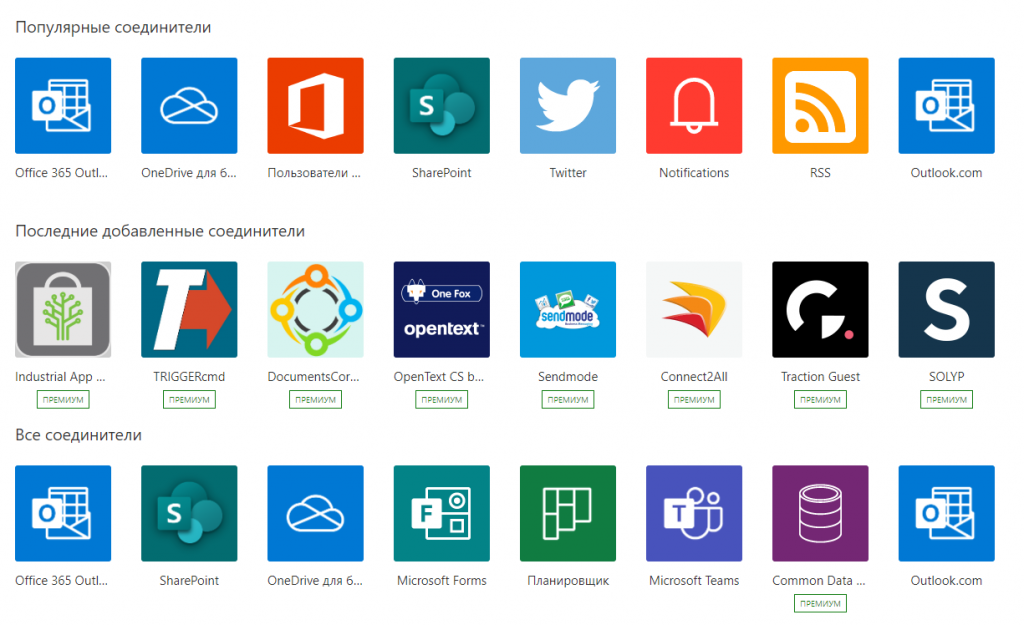
Regular connectors are always available, “premium” connectors are available only when buying a separate plan for users or for streams. In Logic Apps, all connectors are available for use at once, but charging is carried out as the connectors are used. Running on a stream of conventional connectors is cheaper; premium is more expensive.
5. Start the stream by button
And here Logic Apps loses Power Automate in that the Logic Apps stream cannot be started, for example, by a button from the Power Apps application. Using Power Automate, as we found in a previous article, you can create threads and connect them to the Power Apps application for subsequent recall, for example, by clicking on a button in the application. In the case of Logic Apps, if you need to implement such a scenario, you have to come up with various outputs, for example, use the “Upon receipt of an HTTP request” trigger and send a request from the POST application to a pre-configured address:
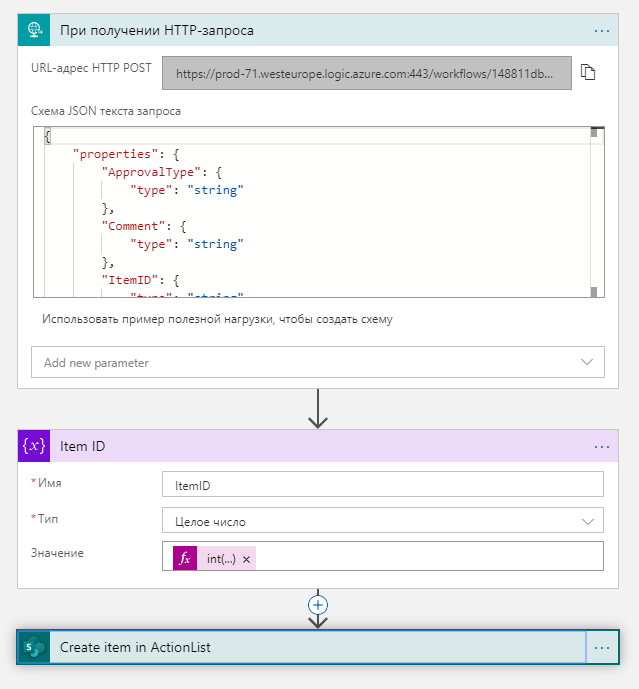
6. Creating a stream using Visual Studio
Unlike Power Automate, Logic Apps threads can be created directly through Visual Studio. You can create and edit Logic Apps streams, for example, from Visual Studio Code with the Azure Logic Apps extension installed. After installing the extension, you will be able to connect to Azure. And after successful authorization, you will get access to the existing Logic Apps streams in this environment, and you can proceed to edit the required stream:
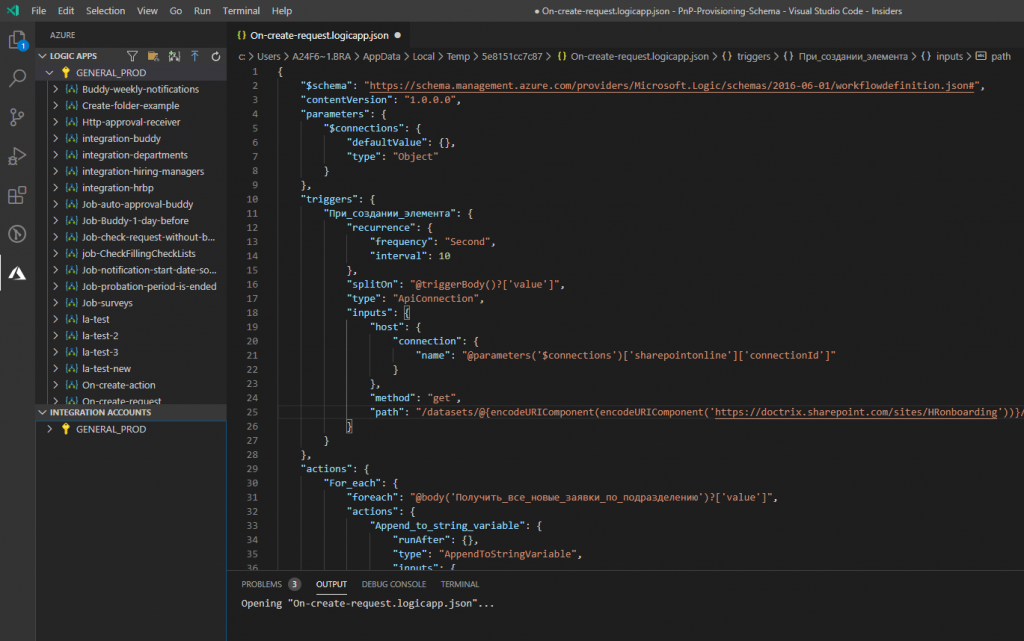
Of course, these are not all the differences between the two products, but the article notes those features that are primarily striking when designing threads using Power Automate and Logic Apps. In the following articles, we will consider interesting features and implementation cases using other products of the Power Platform line and once again return to Logic Apps.
The site uses cookies. By visiting the site, you agree to the Privacy Policy and the processing of personal data of site users.
{{okmessage}}
{{errSessid}}
{{globalErrorText}}
